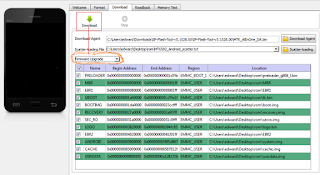Though I’ve noticed it for quite a long time and I just feel
I should share it with you here to those who don’t already know this. Have you
been spying on someone on Facebook? Or you’ve been looking for means to get
their numbers but didn’t know how to ask them? The truth is they already have
your own number.
This is why I don’t encourage adding your phone numbers to
your Facebook profile. By now you are
already aware that Facebook owns WhatsApp and they are working to incorporate a lot of things into whatsApp.
Very soon, you’ll see the like button on WhatsApp(if it can appear on BBM,
WhatsApp is not an exemption) but wait till then.
Facebook automatically add all your Facebook contacts to
your whatsapp messenger without your knowledge as long as they have their
numbers added to their facebook profile.
How Do I Check?
Just log in to your Facebook messenger from your device, and
in few minutes, all the contacts with numbers will appear on your
whatsApp plus
those you’ve never spoken on Facebook before. Even that babe or that
dude that has been forming add to get will also appear on your WhatsApp
Messenger.
I know some of you will say this is chatting made easy, but
to me it’s risky. To the guys, it’s an easy catch to get the babe but at the
other end, it exposes your privacy, and scammers can easily get your contact forming as though they've known you before.
My one cent advice, take precautions.